If you are a VMware Partner and use the Capacity Planner tool, be warned that the official installation instructions are … well, they are just wrong.
After downloading the Capacity Planner Collector package on a correctly configured platform as an account with Local Admin privileges, you can’t just “double click” on the install file (as the instructions would have you believe). You have to right click and “Run As Administrator” (Windows 7 or Vista) or “Run As…” (previous desktop platforms) and explicitly choose a user with Local Admin privileges. It might seem like it would be good enough to be logged in as the user with privileges, but it’s best practice (and actually mandatory) to explicitly elevate the privilege of the installation application.
You can tell this is a problem if, after you install the Collector, you run it and get multiple errors window popups that can eventually be cleared. In addition, a project setup will be able to add jobs to the queue, but they’ll be in a “waiting to run” state with nothing seeming to block them. When I saw this problem, the service was even installed and running… A un-install/re-install cycle (run as administrator) fixed both the symptoms.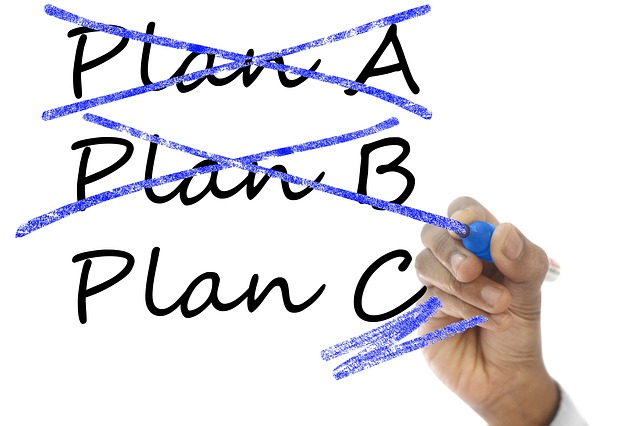
Leave a Reply